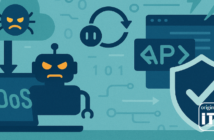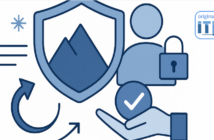The post was originally published in Polish on Artur’s LinkedIn profile. Artur kindly agreed that we repost what we think is of great value to our readers.
How to create any chart in ChatGPT in 5 seconds:
- Go to ChatGPT.
- Start a new chat.
- Make sure you’re using the GPT-4 version. Look in the top left corner or ask in chat: ‘Which version of GPT am I using?’ If you start a chat, you can’t change the version during the chat. You will then need to start a new chat.
- Paste the data from which you want to create your chart. Your data can be in the following formats: CSV, Excel file, JSON, Text, PDF. Add a brief description of each format, which is what your data represents.
- Add prompt. Example. Analyze the data from the ‘filename.csv’ file and generate a line chart. Available charts: area, pie, line, bar, histogram.
- Wait a few seconds for the analysis and chart to be generated.
- Right-click on the image and select the ‘Save Image As’ option.
- Make sure that the image is saved in an image format (e.g. png) and check that it is legible when opened.
Ready. Now you can use your chart anywhere – presentation, post or article.
I would add point 9 to that: Verify that the chart actually represents this data. Unfortunately, LLMs like to hallucinate sometimes. And you never know when. When you want a precise result, you have to check what it spits out.
– Adam Głuch, Founder at Certesto

Creator, entrepreneur and investor – I write about my experiences with startups, technology and business.