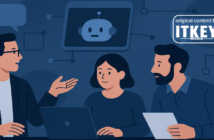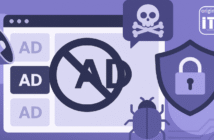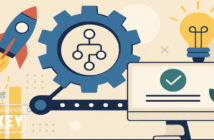The post was originally published in Polish on Artur’s LinkedIn profile. Artur kindly agreed that we repost what we think is of great value to our readers.
Do you use Canva to create graphics? Then be sure to check out these 10 tricks that will help you work faster and more efficiently than ever.
- Add text – Did you realize you don’t need to add text by selecting it from the menu? Just click T.
- Add a square – Want to add a rectangle? You don’t have to look for it in the menu. Press R, and it will appear on the screen.
- Scale the image proportionally – Do you want your square to be bigger and still be a square and not a rectangle? You can hold down the ALT key and drag the design elements to scale them proportionally.
- Add a line to your design – All you have to do is click on the L, and a line will appear.
- Add a circle – Just like a square, you can also add a circle. Press C.
- Group Graphics – Press Ctrl/Cmd+G to group the selected items directly.
- Ungroup Items – Shift + Cmd/Ctrl + G to separate items.
- Add Notes to Your Design – Do you come up with a lot of ideas when designing? Then add a sticky note by pressing S and immediately jot down your idea.
- Remove Background – You can remove the background, but this option is only available in Canva PRO. Create a project, upload a photo, click on the uploaded photo, select Edit Image and select Background Removal.
- Front/Back Elements – Are you working on a lot of elements in your project and their place is constantly changing? Use these shortcuts: Forward: Ctrl/Cmd + ] , Backward: Ctrl/Cmd + [ .

Creator, entrepreneur and investor – I write about my experiences with startups, technology and business.